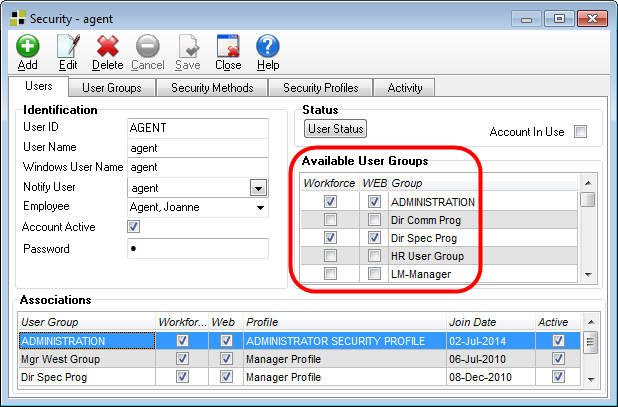Designating a Manager as a User
Any manager who will need to deal with leave requests must be designated as a user in Quadrant. That user profile must also be linked to the manager's employee record. For a Manager to receive notifications, for example, when an employee submits a leave request, they must be set up as a Manager and be assigned to the required user groups in Quadrant. Each manager must also have a valid email address on the Personal tab of the Master Profile window.
Note! When setting up User Accounts, it's very important to ensure that the correct employee is attached to a user name. Inadvertently attaching the wrong employee to a user name could give a user access to User Groups and employee records in Quadrant Self Service that they wouldn't otherwise be able to access.
To designate a manager as a Quadrant user
- Open Quadrant.
- Open the Administration menu, and then the Security > Users tab.
Note! If a manager already has a user account, their name will appear in the User Logins list box on the Explorer.
- Click Add.
- Type a User ID.
This could be the manager's first initial and last name. - Type a Windows User Name.
This is the name that is used for Window's authentication. - Select the manager from the Employee list box.
For the employee to appear in the list, they must be active in the system. - Enter a password and then re-enter it to confirm.
- Select the User Groups that the manager should be a member of by selecting check boxes in the Available User Groups pane.
You can make multiple selections. Although it's not necessary to have a Manager User Group specifically for Leave Management purposes, it may be useful to create one for managers who will be responsible for online leave requests. Bear in mind that all of the managers who are part of the user group will have access to the same employees through the Security Methods that are attached to the User Group.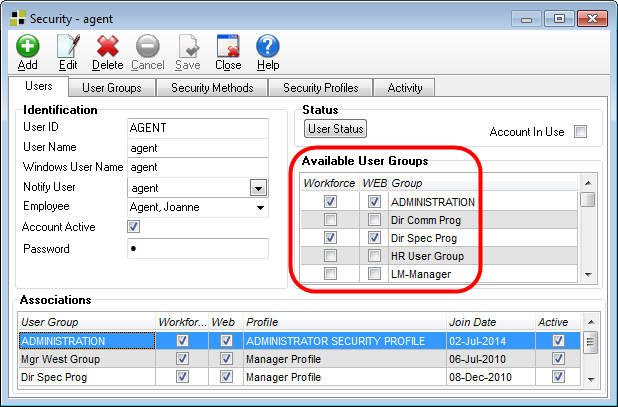
- Click Save.