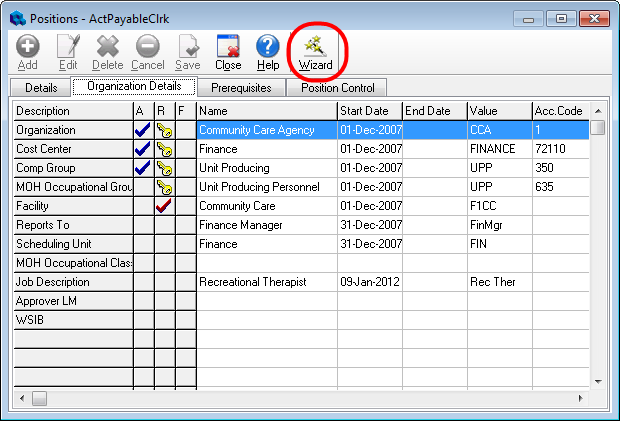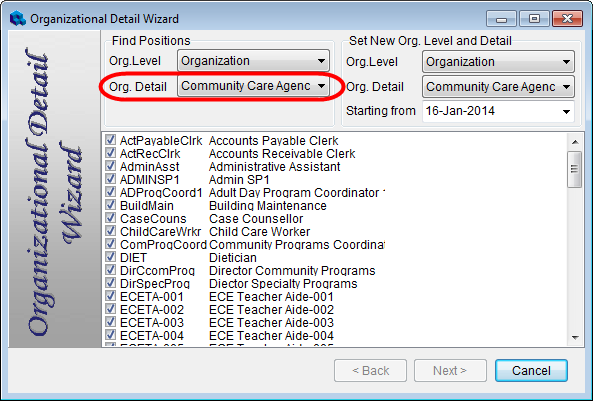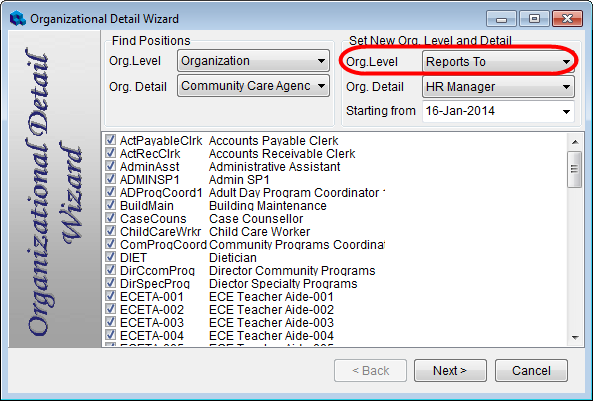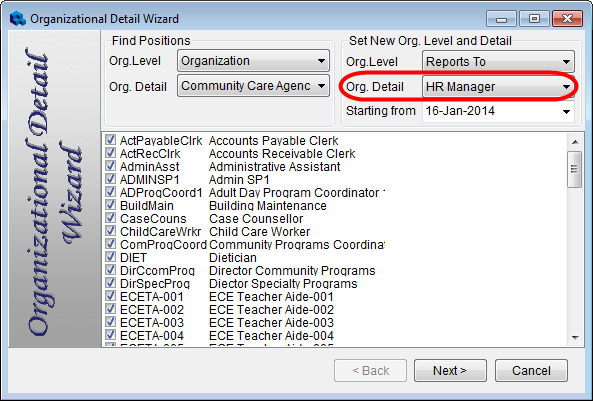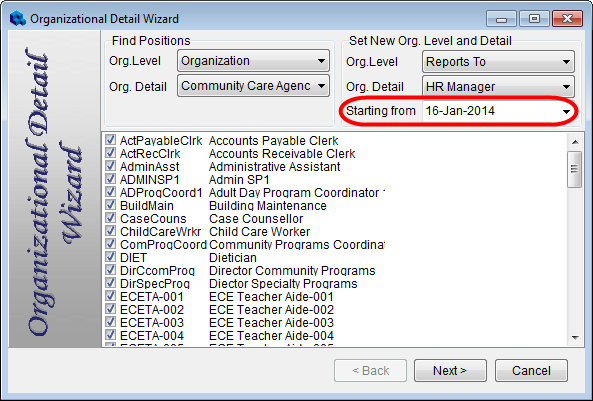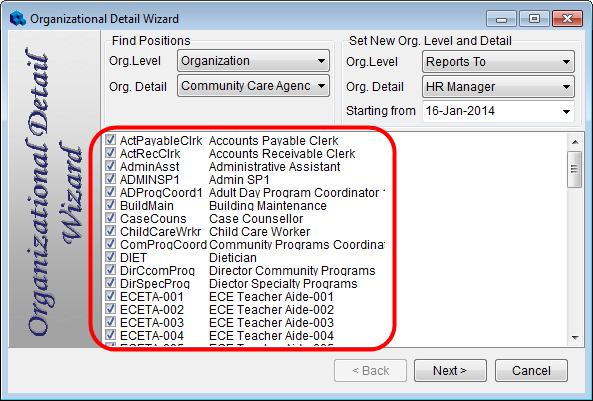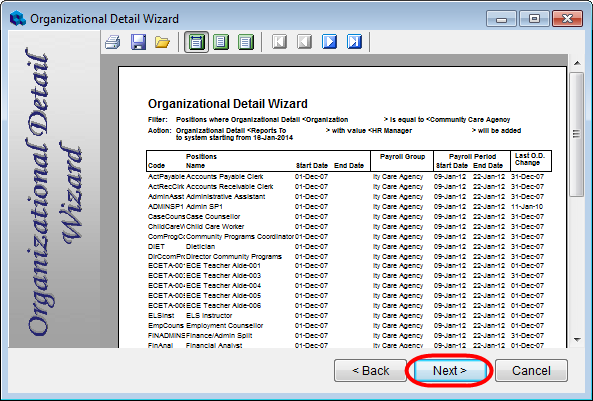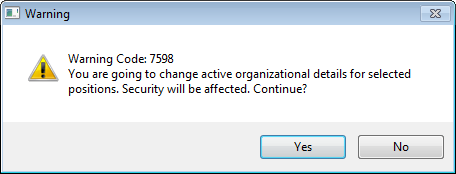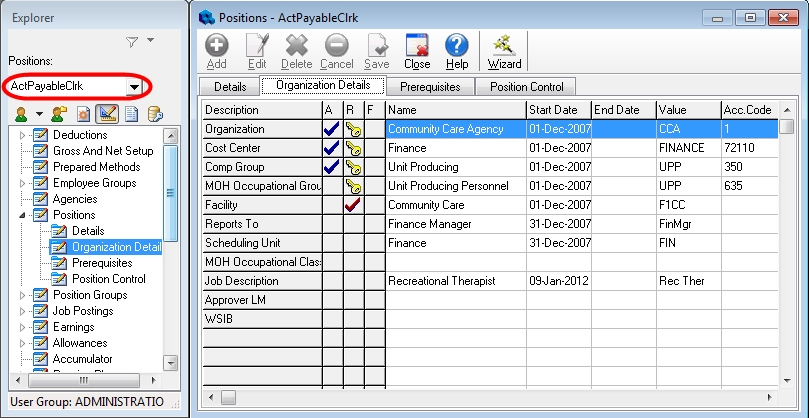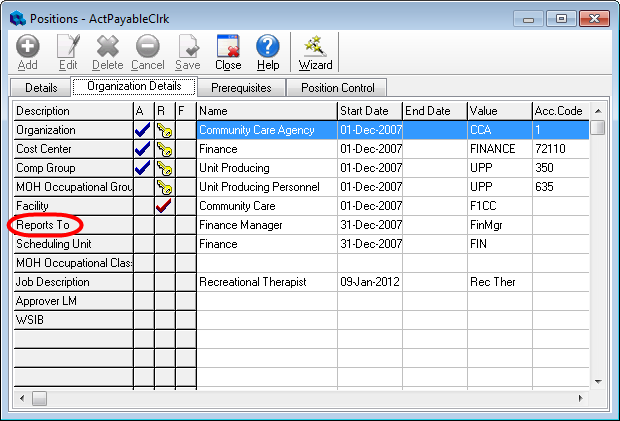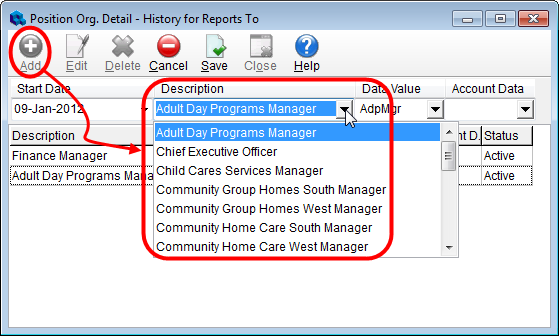Attaching Managers to Positions
You’ve designated managers as users, have created a Reports To Org Level, and have created a notification group so that managers can be notified when one of their employees submits a leave request. The final configuration step required to make the connection between employees and managers is attaching managers to positions. Quadrant provides a Wizard to make this task easy. You can also attach managers to positions using a manual process.
To automatically attach managers to positions
- Open the Configuration menu, and then the Positions > Organization Details tab.
- Click the Wizard button.
The Organizational Detail Wizard dialog opens.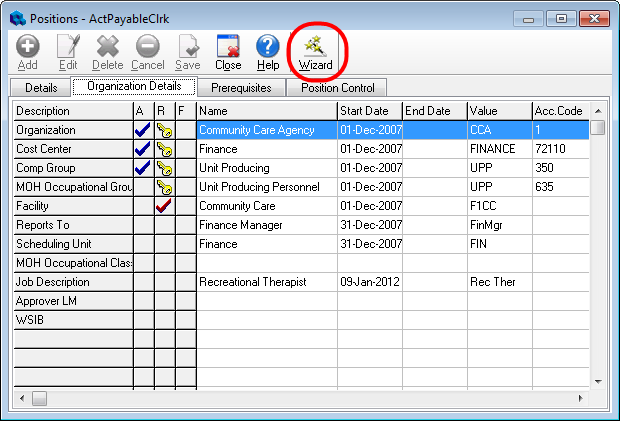
- Select an Org Level from the Org Level list box at the left side of the dialog.
This should be an Organization or Facility level so that all of the positions that have been configured for the organization are listed in the lower pane.
- Select an Org Detail.
The choices available are determined by the Org Level selected.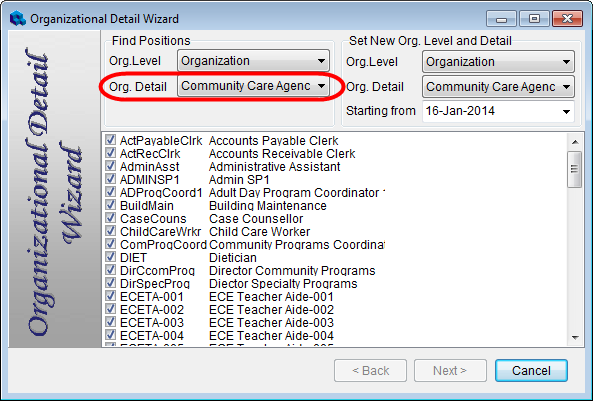
- Under the Set New Org Level and Detail heading at the right side of the dialog, select the Reports To (or equivalent) Org Level from the Org Level list box.
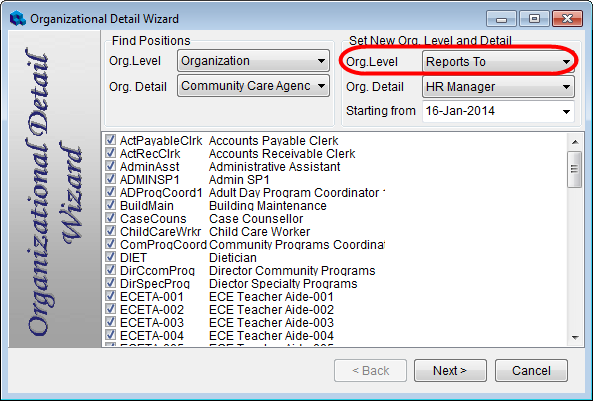
- Select a manager from the Org Detail list box.
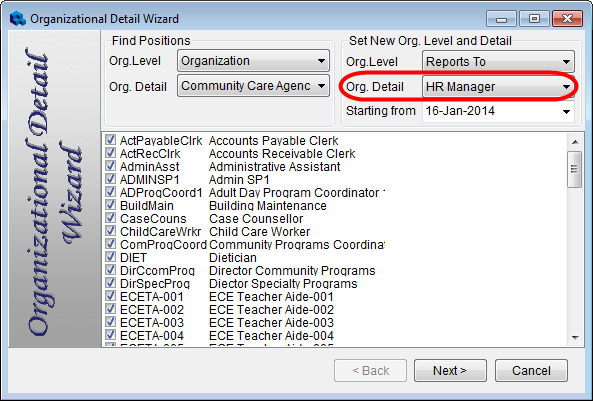
- Select a start date or leave at the default (current date).
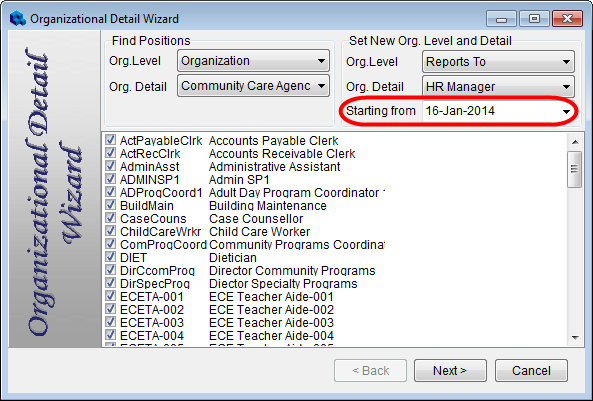
If you future date the Starting From date, when a leave request is submitted for an affected position, the following error will be generated. If this occurs, change the start date so it is no longer future dated.

- Clear the check boxes for any positions that you don’t want to attach to the manager, and then click Next.
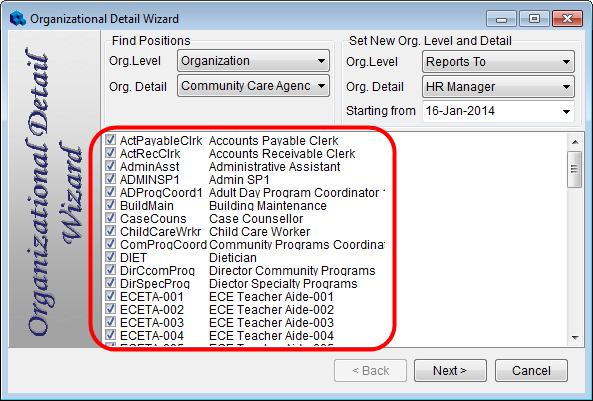
A report appears, showing you all of the positions that have been attached to the manager. Click Next.
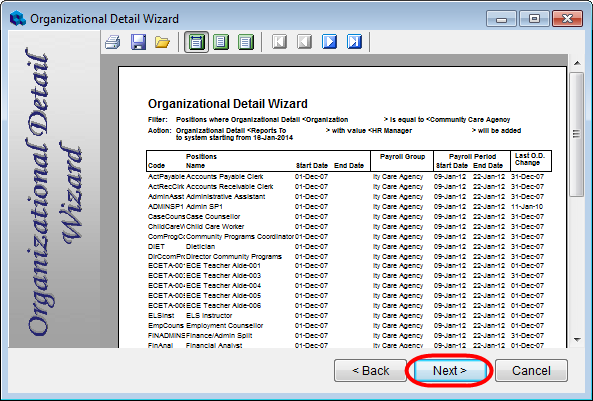
- Click Yes on the warning dialog that appears.
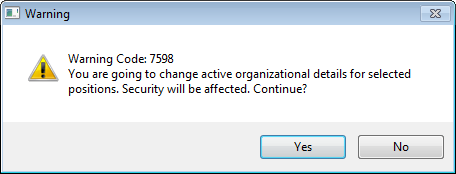
- Repeat preceding steps to attach positions to additional managers.
To manually attach positions to managers
- Open the Configuration menu, and then the Positions > Organization Details tab.
- Select a position from the Positions list box on the Explorer.
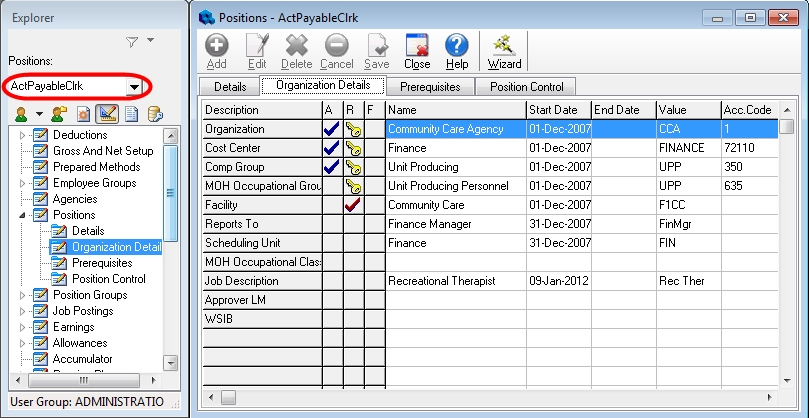
- Double-click the Reports To row on the Organizational Details tab.
The Position Org Detail dialog opens.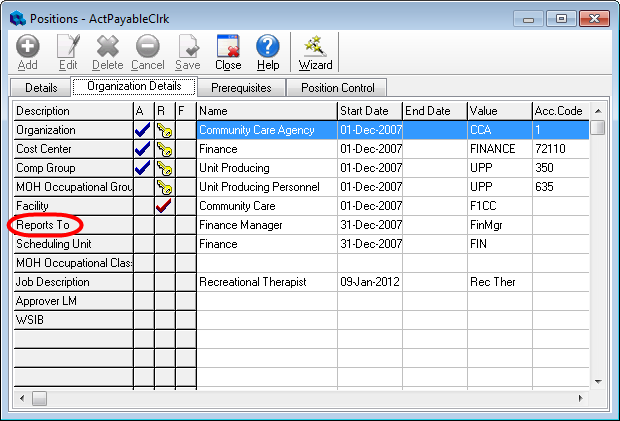
- Click Add, and then select a manager from the Description list box.
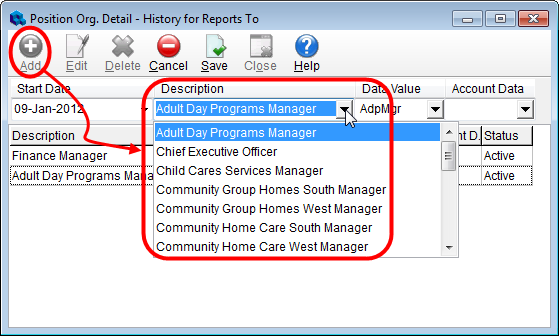
- Click Save and then Close.