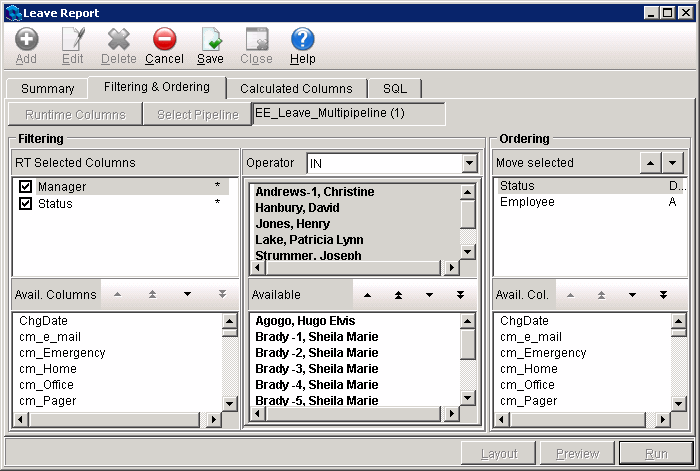Leave Reporting
Report Tool contains an EE Leave Multipipeline that allows you to report on employee leave requests.
To create a leave report
- Open the Report Tool.
- Click a report group that contains employee reports.
- Click Add, and then Report on the shortcut menu that appears.
The Report dialog opens. - Select Employee from the Report Type list box.
- Select EE Leave Multipipeline from the Data Source list box.
- Select EE Leave Multipipeline rpt from the Template list box.
- Type a readily identifiable name for the report in the Report Name box.
- Type a comment (optional).
- Click Save.
- Double-click the new report or click Open.
- Click the Filtering & Ordering tab.
This report uses two run time filters, Manager and Status. - Click Edit.
- Click the Manager run time filter.
- Select an Operator.
As an example, choose = to select a single manager, or choose IN to choose multiple managers. - Choose a manager or managers from the Value list box, or in the Available pane, depending on what operator you have selected.
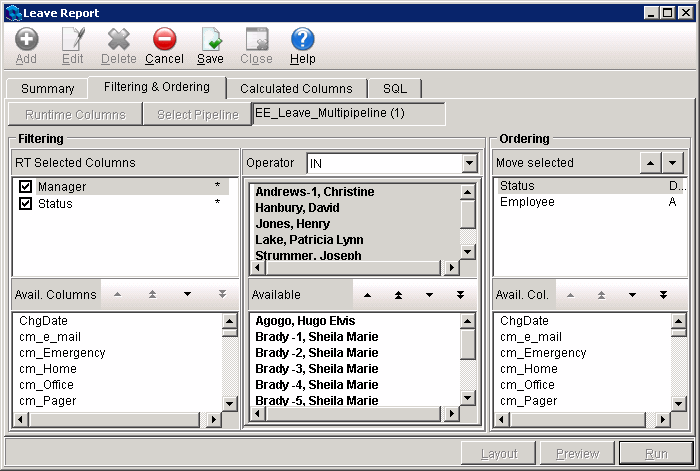
- Click the Status run time filter.
- Select an Operator and Value.
For example, you might choose IN for the operator, and then choose Approved, Pending, and Denied from the Available pane. - Click Save.
- Click Layout to access the report layout, or click Preview to view the report.