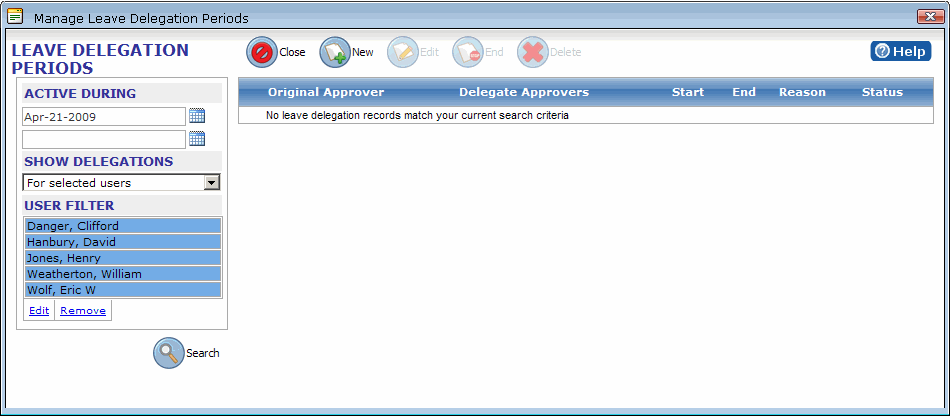Managing Delegation Periods
The Manage Delegation Periods option is used to view leaves you, or any of the members of the user groups you belong to have delegated, or that have been delegated to you by other managers.
To manage delegation periods
- Click the Delegate button, and then Manage Delegation Periods on the shortcut menu that appears. The Leave Delegation Periods dialog opens.
- Select a date range from the Active During boxes to define a delegation period.
Only Leave Delegations that occur during the defined period appear in the list. By default, when the Manage Leave Delegation Periods dialog opens, the current date is selected as the Active During date. Only Leave Delegation periods that contain the current date will appear in the list. Clear the default Active During date to see all delegation periods. - Select a filtering option from the Show Delegations list box. Several options are available:
I originated – Shows just the leave requests that you have delegated to other managers.
I am a delegate – Shows leaves that have been delegated to you by other managers.
That Involve Me – Shows leaves that you have delegated to other managers, or that have been delegated to you.
For Selected Users – Allows you to select all or some of the managers in a user group, and then filter to see the leaves delegated to or by the selected managers, including yourself. The For Selected Users option is the only one that activates the User Filter pane.
For my User Group – Shows all of the delegation periods for the members of the user group selected on the Manager Leave Requests page.
- Click Search to view results.
The For Selected Users filter function is a bit more complicated to use than the other filtering options on the Manage Leave Delegation Periods page. It allows you to view delegations for only those managers that you select.
To use the For Selected Users search option
- Enter a date range to view only a specific delegation period, or clear the Active During boxes to view all delegation periods.
- Select For Selected Users from the Show Delegations list box.
- Click the Edit link under the User Filter pane.
The Edit link is only active when For Selected Users has been selected in the Show Delegations list box. - On the Manager Search dialog that opens, select the managers that you want to view delegation periods for. If leaves have been delegated to you, you will also appear on the list unless a delegation period has been specified and the delegation period of the leaves delegated to you fall outside of that date range.
- Click Save Selection.
The Manager Search dialog closes, and the selected managers appear in the User Filter box on the Manage Leave Delegation Periods page.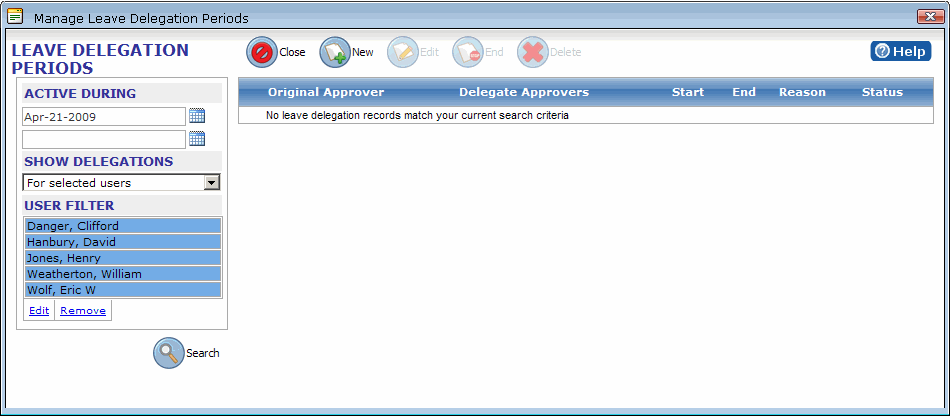
- Click Search.
All of the leave delegation periods that you or the other managers in the User Filter list have created, or that have been created by other managers who have included you as a delegate appear in the list.
At any time, you can create a new delegation period from the Leave Delegation Periods dialog.
To create a new delegation period
- Click New to open the Select Users to Delegate To dialog.
- Click the managers you would like to delegate your leave requests to, and then click Next.
If there is a long list of managers, type a full or partial name in the Name Filter box to limit the results. - Click Next.
- Enter From and To dates to define the delegation period.
- Enter a reason for the delegation period.
- Click Next.
- Click Finish.