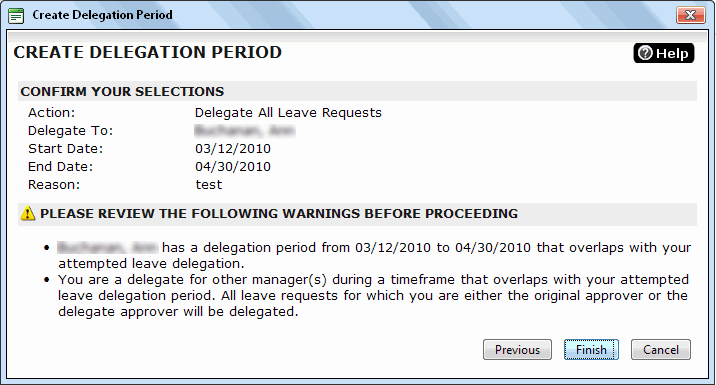Delegating All Leaves
Managers also have the option of delegating all of the leaves for which they are an approver to other managers. This option does not allow you to select certain leave requests to delegate to other managers—it's all or nothing.
To delegate all leaves
- Click the Delegate button, and then Delegate all Leaves on the shortcut menu that opens.
The Select Users to Delegate to dialog opens. The In User Group Only check box is selected by default and only managers in the User Group selected in the User Group list box on the Manage Leave Requests page appear in the list of available managers.Note! When an Administrator selects Delegate all Leaves, the Select a User to Create a Delegation Period For dialog opens. It allows the Administrator to select a manager and delegate all of the leaves requiring their approval to other managers.
- To view all managers, including those in other User Groups, clear the In User Group Only list box.
- Click the managers that you want to delegate all of your leave requests to in the Name pane. Enter a name or letter in the Name Filter box to narrow the number of results.
- Click Next.
- Select From and To dates for the delegation period.
The To date must be greater than or equal to the From date. If the To date is the same as the From date, the delegation period will for the date specified in the From and To boxes. - Enter a reason for the delegation (optional).
- Click Next.
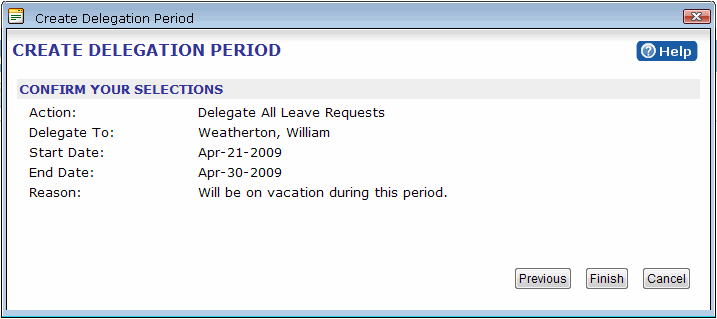
- Review your selections, and then click Finish.
This icon  appears beside the original approver's name on the Manager Leave Requests page. Placing your cursor over the Approver name opens a tool tip that shows the leave delegation period and who the leave has been delegated to.
appears beside the original approver's name on the Manager Leave Requests page. Placing your cursor over the Approver name opens a tool tip that shows the leave delegation period and who the leave has been delegated to.
Note! If you try to delegate leaves to a manager who is delegating leaves at the same time, warning messages will appear on the Create Delegation Period dialog. Please review error messages before proceeding with leave delegation.
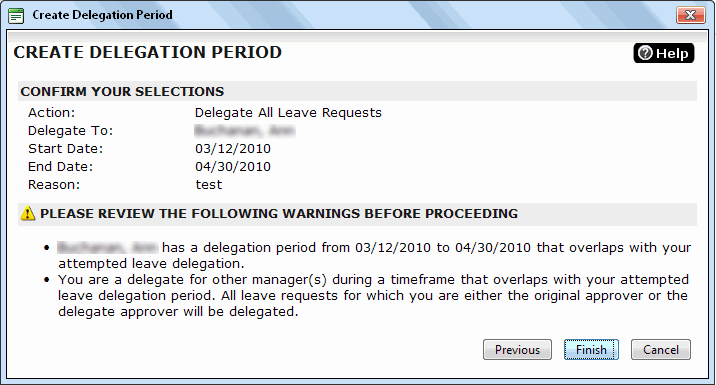
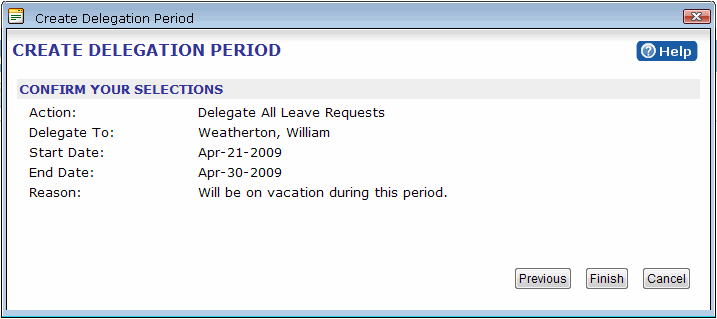
![]() appears beside the original approver's name on the Manager Leave Requests page. Placing your cursor over the Approver name opens a tool tip that shows the leave delegation period and who the leave has been delegated to.
appears beside the original approver's name on the Manager Leave Requests page. Placing your cursor over the Approver name opens a tool tip that shows the leave delegation period and who the leave has been delegated to.