Earmarks are very useful for flagging exceptional candidates, or to highlight candidates who are not suitable and you want all managers to be aware that they should not be hired.
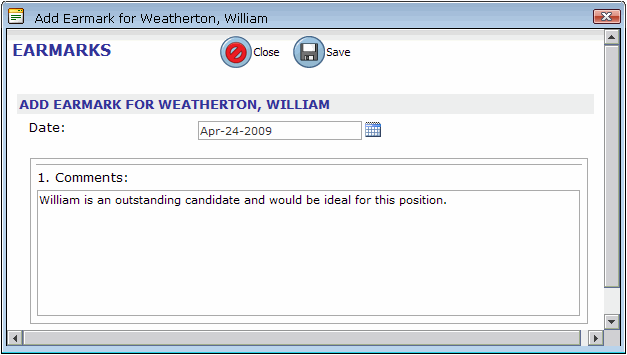
Earmarks are global. When you add an earmark, it is applied to every posting an applicant has applied for. Only the most recently added earmark appears on the Manage Applicants or Manage Candidates page. To view all of a candidate's earmarks, you must open either the Manage Applicants or Manage Application page, and then the Earmarks tab.
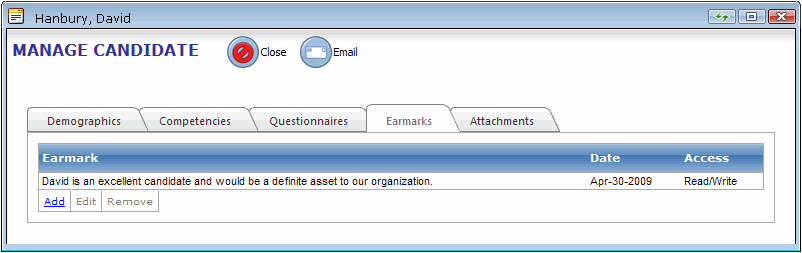
Note! If you receive a You do not have access rights to perform this action error message when you click the Earmark button, it indicates that your user group has not been granted the necessary access rights on the User Defined Folders window. Open the System Configuration menu, and under the Web Applicant type, make note of the UDF selected in the Earmark HR Folder Attribute row. Open the User Defined Folders window, select the UDF you noted in System Configuration, and then click the Security button ![]() . On the Security dialog that opens, change the access rights to the appropriate user groups.
. On the Security dialog that opens, change the access rights to the appropriate user groups.