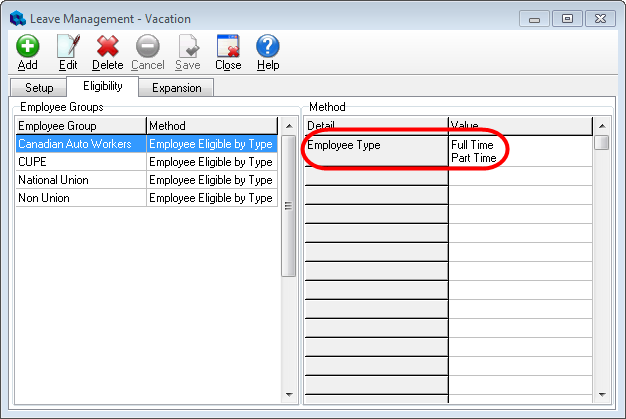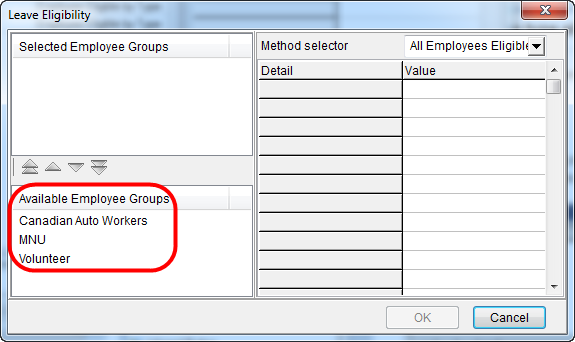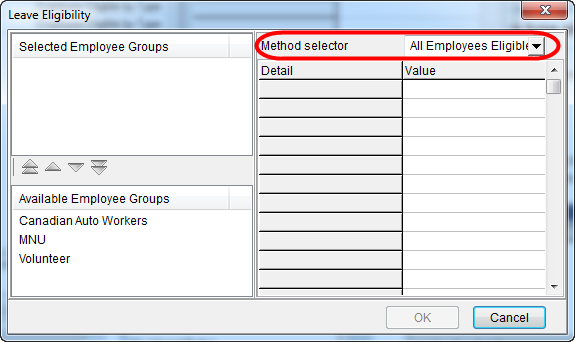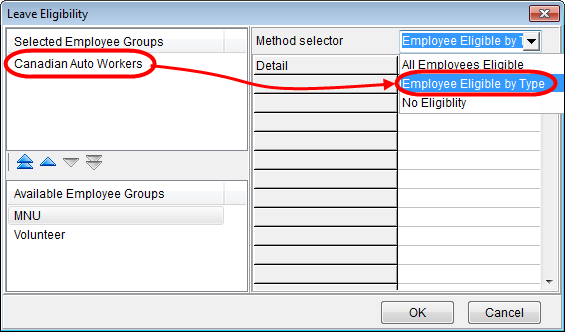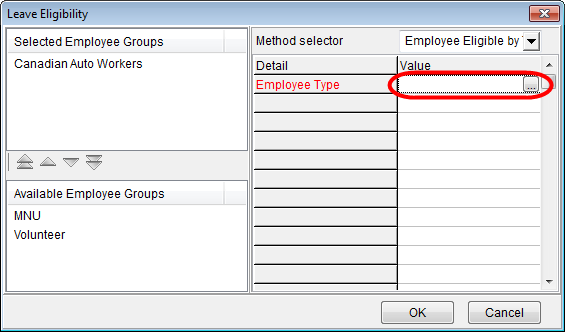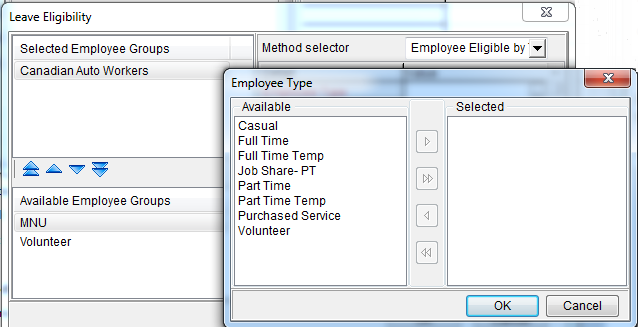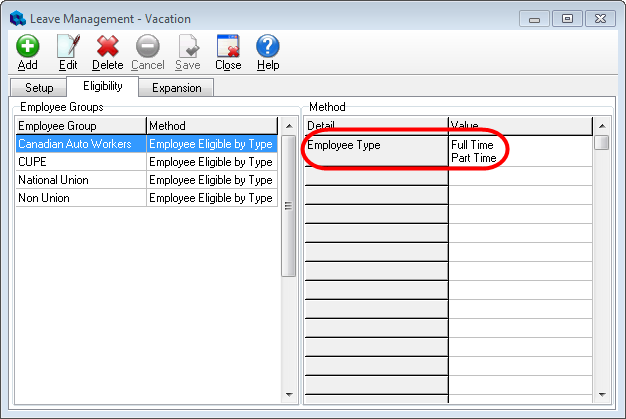Configuring Leave Type Eligibility
After a leave type has been created, you need to determine what employee groups and employee types (for example, full time, part time) are eligible to use the leave type.
To configure leave type eligibility
- Open the Configuration menu, and then the Leave Management > Eligibility tab.
- Click Add.
The Leave Eligibility dialog opens. All of the employee groups that have been set up in your system appear in the Available Employee Groups pane at the lower left corner of the dialog.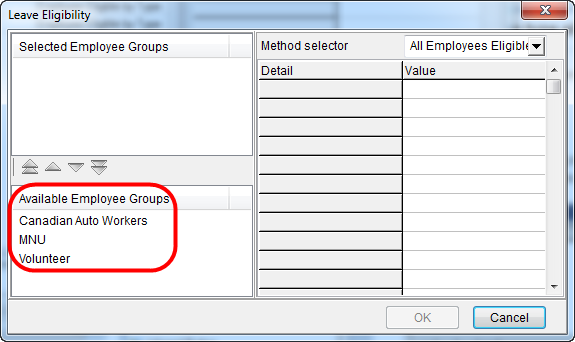
- Select the employee groups that you want to grant access to the leave type and use the arrows to move them into the Selected Employee Groups pane.
Press Ctrl + click to select multiple employee groups.When you select an employee group, the Method selector is set at All Employees Eligible by default. You have to option of making another selection, for example, Employee Eligible by Type.
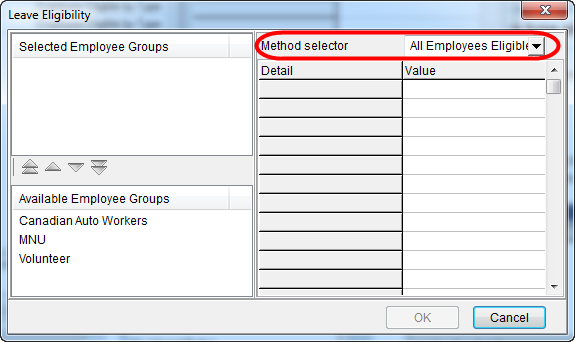
- Click an employee group in the Selected Employee Groups pane, and then select Employee Eligible by Type from the Method selector list box. Employee Type appears under the Detail heading at the right side of the dialog.
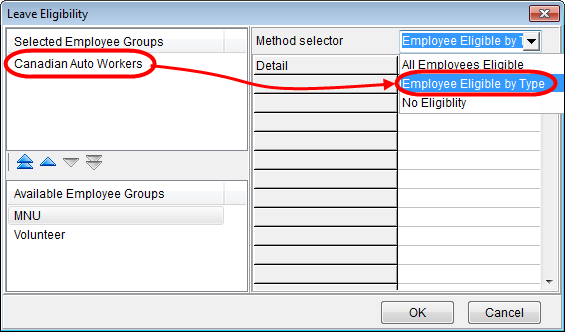
- Click in the Value field, and then click the browse button to open the Employee Type dialog.
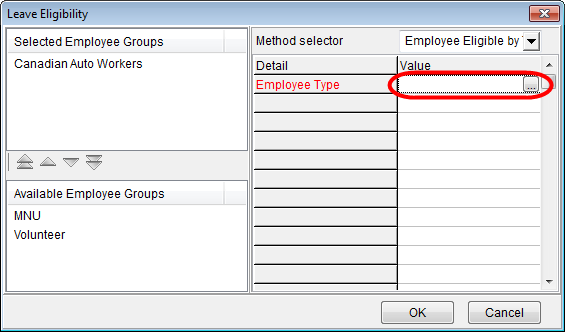
- Select the employee types within the employee group that you want to make eligible to use the leave type and use the arrows to move them into the Selected pane.
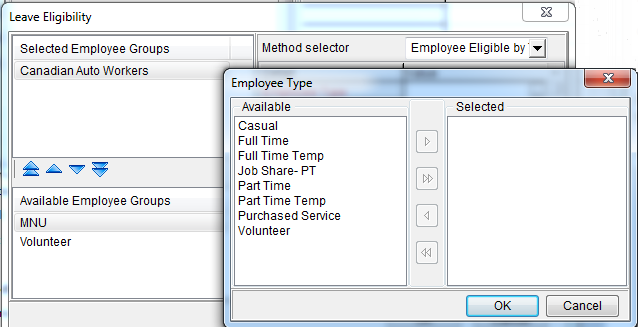
- Click OK.
- Repeat the preceding steps for any other employee groups that require something other than the default eligibility setting. The selected employee groups and the eligible employee types specified appear on the Eligibility tab.